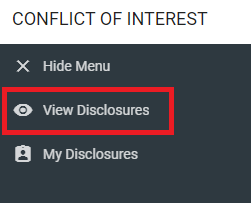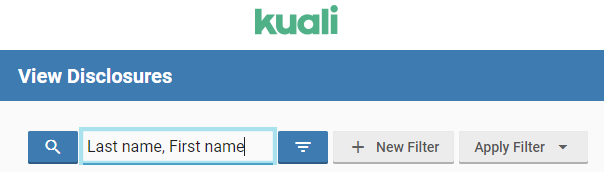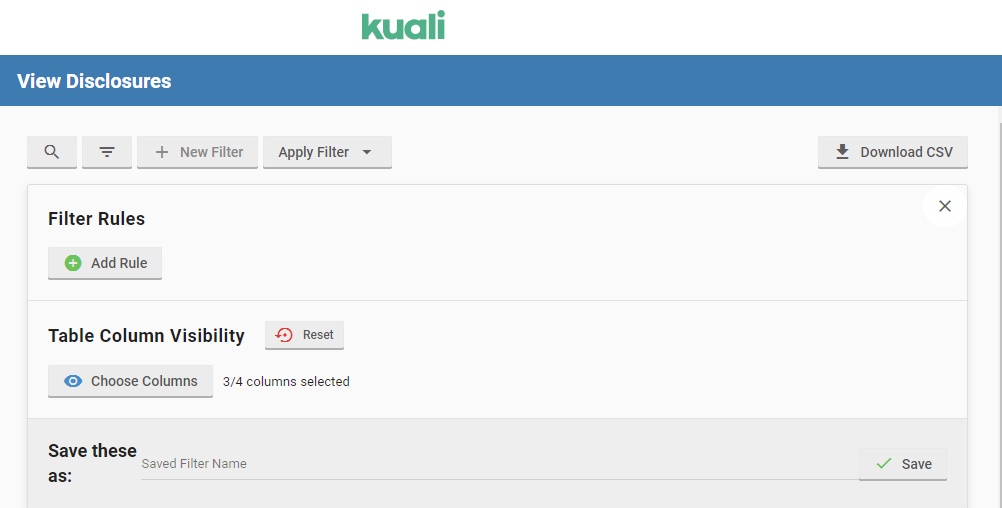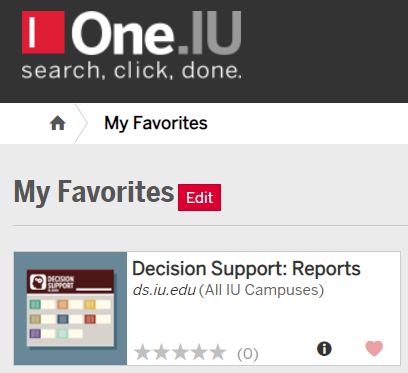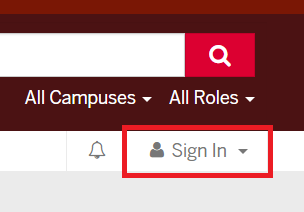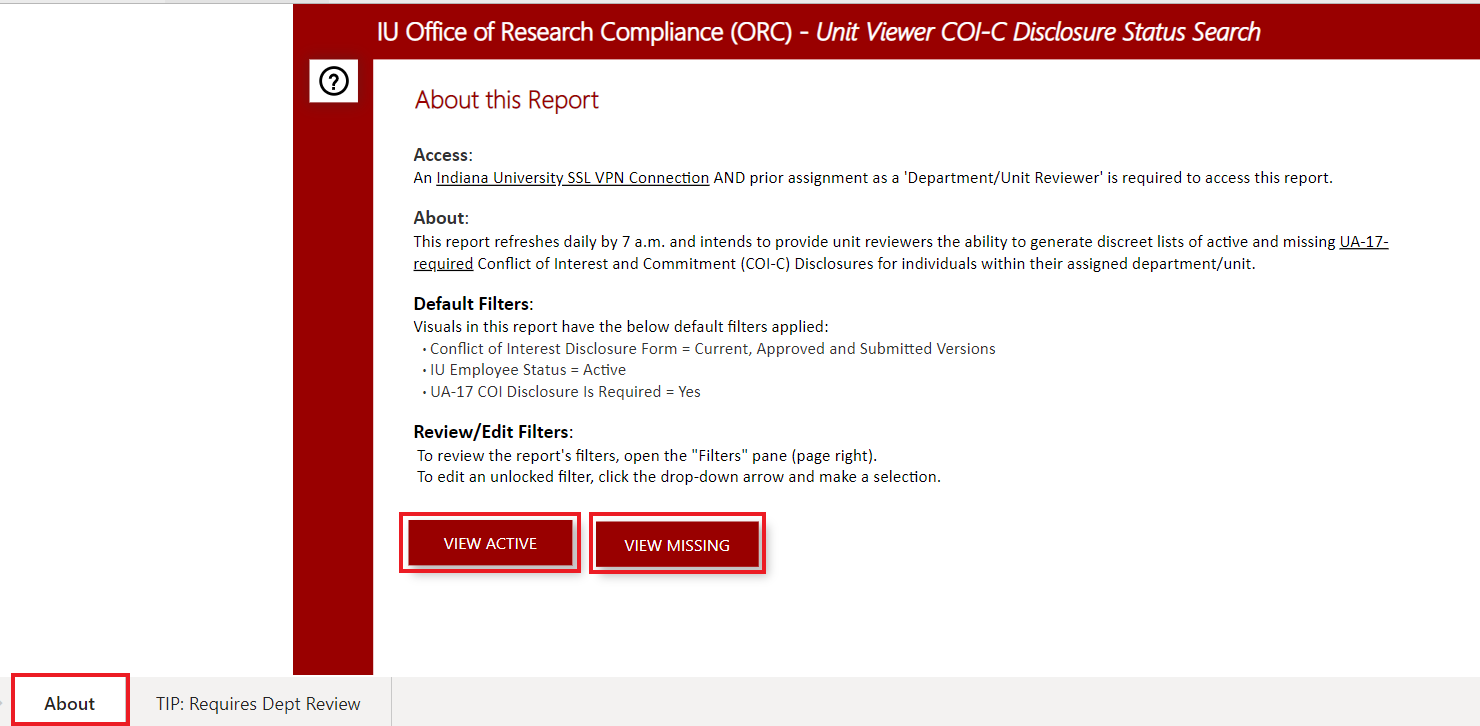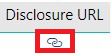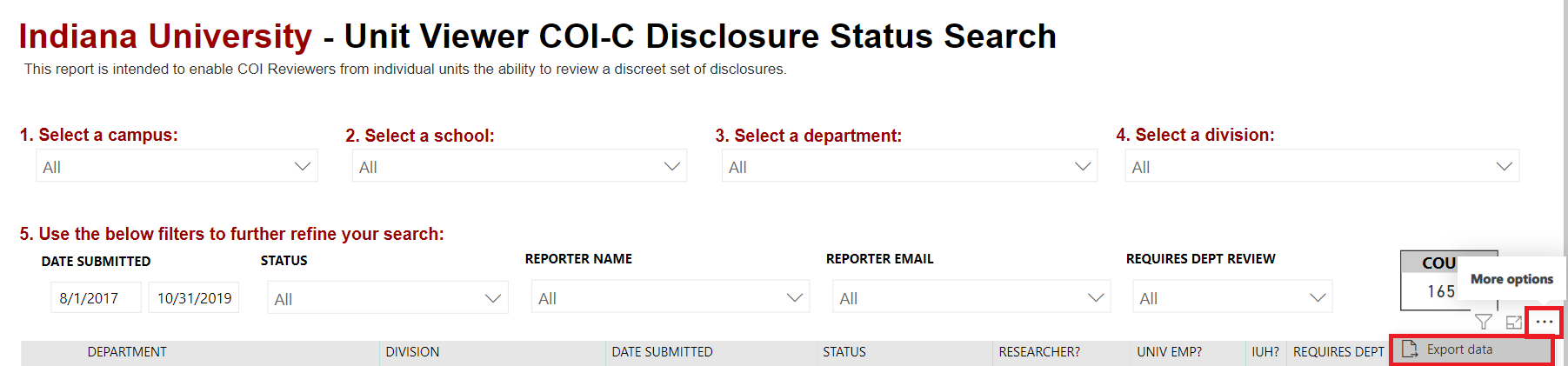Kuali COI Unit Viewer Role
All designated unit viewers have access in Kuali COI to view individual disclosures in their assigned unit(s). Go to View Disclosures on the left side menu to view all disclosures in your assigned unit(s).
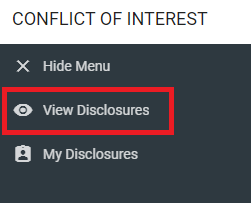
How to View Individual Disclosures
Click the name of the individual in your assigned unit to view their disclosure, or use the search function described below.
- Click the magnifying glass icon to expand the search box.
- Type the name of the individual in the search box by typing last name, first name. Note: The search function may be slow to respond due to the volume of disclosures in Kuali COI.
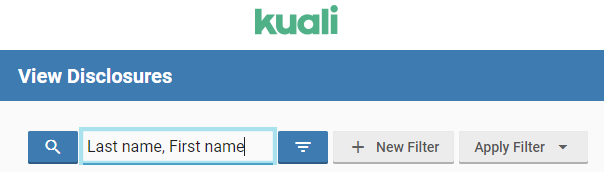
- The Annual Disclosure View displays the individual's entire disclosure and any outside entity information (if disclosed).
- Outside entity information can be viewed in the Outside Entity Information portion of the form (click the eyeball icon to expand the details of the outside entity).
- The disclosure can be printed or saved as a pdf by clicking the Print button on the right side of the disclosure screen. Note: Disclosures in the Kuali COI system are considered restricted data and should be primarily viewed in the Kuali COI system. If a disclosure must be printed or saved, please follow the guidelines on the IU Data Management site for the proper storage and disposal of COI-C disclosures.
Kuali COI Filters
Filter options in the View Disclosures menu allows unit viewers to search and find disclosures by a number of criteria, and also provides the ability to save filters for future use.
- Click the + New Filter button which will expand the filter panel:
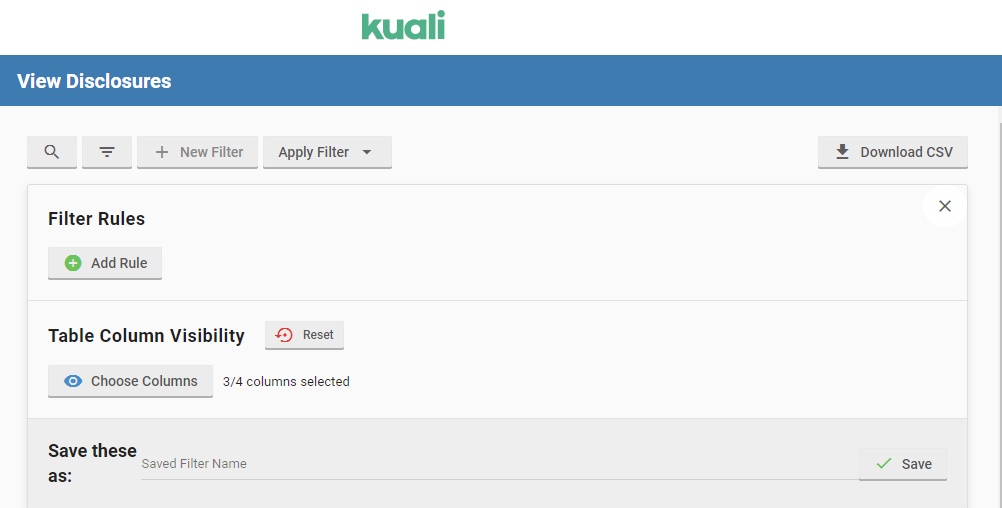
- In the Filter Rules you can add as many criteria as you wish via the + Add Rule button. The Filter Rules can be added on a number of disclosure fields to narrow down disclosures. You can also customize the table columns that will appear via the Table Column Visibility panel.
How to Download a CSV File
A CSV file can be downloaded that displays the name, submitted date, and status of disclosures in your assigned unit(s) by clicking the Download CSV button.

The Unit Viewer COI-C Disclosure Status Search report allows assigned COI-C unit viewers access to a full list of submitted disclosures in their unit(s).
Note: Do not use the comments option in the report. This functionality is being removed.
Accessing the unit viewer report
1.) Go to One.IU and log-in with your IU username/password
2.) In One.IU search "Decision Support" to find the Decision Support: Reports task and click the heart icon (bottom right of the task) to save the report to your favorites in One.IU for quick access
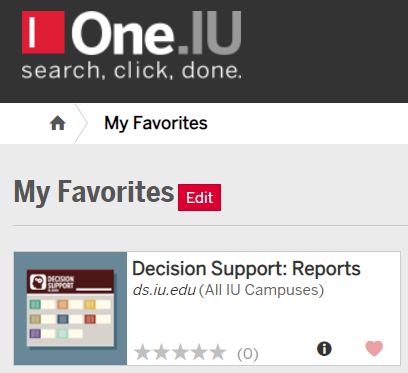
3.) Click the Decision Support: Reports task
4.) Top right of your screen click "Sign-in" to sign in to Decision Support
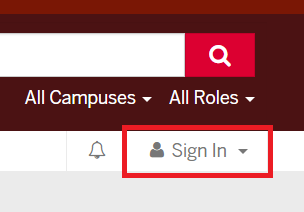
5.) In Decision Support search "Unit Viewer" to find the ORC Unit Viewer COI-C Disclosure Status Search task and click the heart icon to save it to your favorites

6.) Click the ORC Unit Viewer COI-C Disclosure Status Search task to open the report
You can also use the link below to bookmark the report in your browser for future access. The report will only load if you are signed in to One.IU with your IU username/password, and if you are on campus or connected to IU's SSL VPN - Ivanti Secure.
Unit Viewer Report in Decision Support
View active or missing disclosures
You can view active disclosures by clicking the "View Active" red button, or you can view missing and expired disclosures by clicking the "View Missing" red button. Return to the "About" tab to switch between active and missing/expired disclosures.
The missing/expired disclosure report is based on faculty and staff positions required to submit an annual disclosure in Kuali COI. The University Compliance and Policy Office conducts an annual outreach to individuals in the fall semester with missing or expired disclosures. However, we recommend that unit viewers proactively review the report and contact those within their unit who have a missing or expired disclosure.
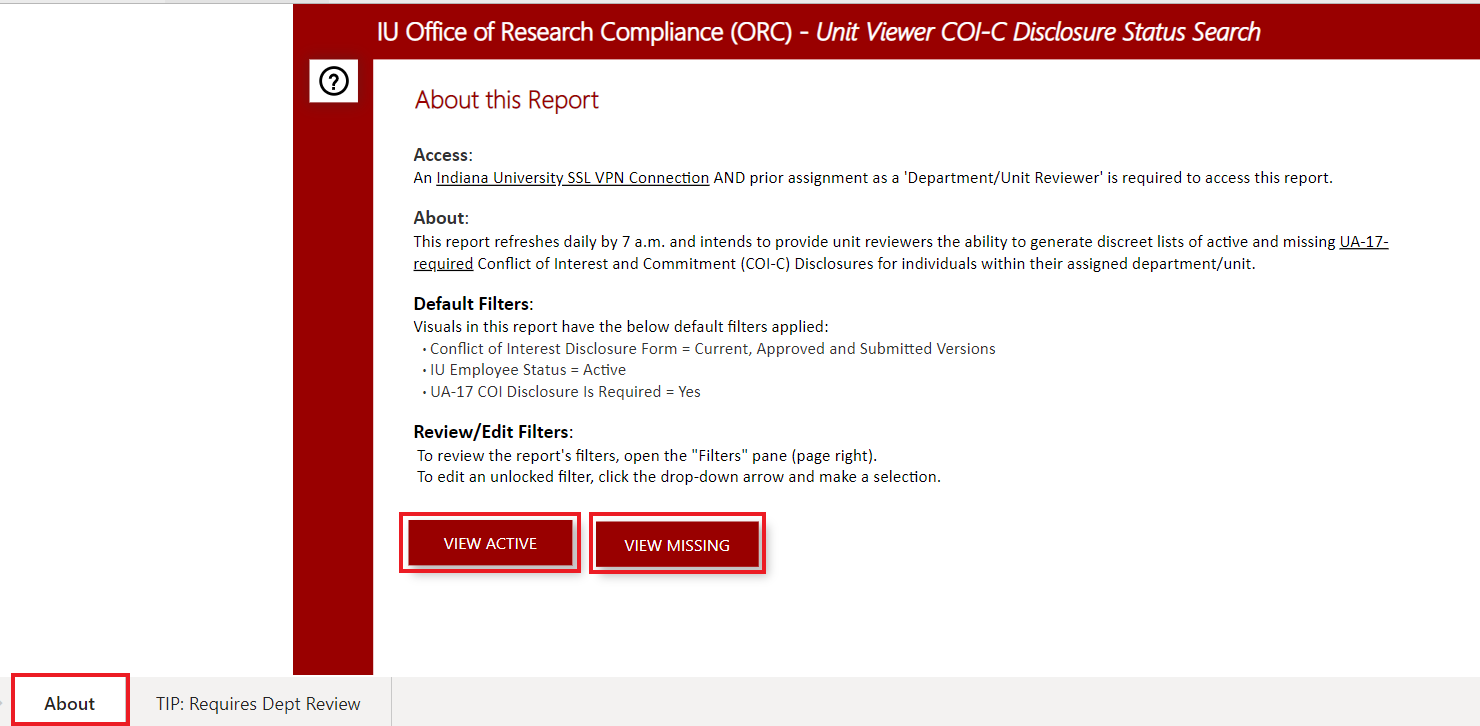
Filter and view individual disclosures for "View Missing"
Filtering the report:
1.) Select filtering options for campus and school as needed to view missing/expired disclosures in your unit
2.) For the "UA-17 Required?" be sure to check only the "Required" box
Filter and view individual disclosures for "View Active"
Filtering the report:
1.) Update the date range
2.) Select filtering options for campus, school, department as needed to view active disclosures in your unit
3.) You can expand "Filters" on the right side of the report for more filtering options
Viewing individual disclosures from the unit viewer report
1.) Scroll to the far right of the report to the Disclosure URL column and click the link icon to view a disclosure in the Kuali COI system
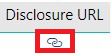
2.) The "Requires Department Review" column signifies whether the employee has reported any external activities or affiliations that require your review. If marked as "Yes," a review is required.
3.) If you encounter difficulties accessing disclosures in Kuali COI from the report, please inform the Indiana University Compliance Office at comply@iu.edu.
Exporting/saving the report
1.) Hover your mouse to the right of the count box until you see three horizontal dots
2.) Click the three horizontal dots and select "Export data"
3.) Save the report
4.) We recommend exporting and saving the report monthly and documenting your review in the spreadsheet
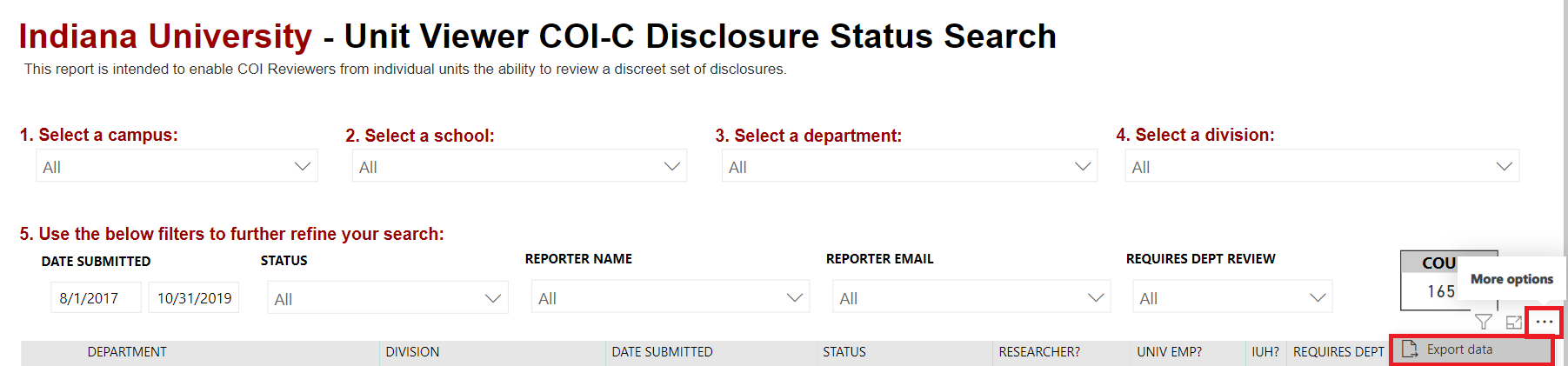
Conflicts of interest should be eliminated or minimized if possible, and otherwise managed. Unit heads should ensure that there is an appropriate, written management strategy in place to deal with approved conflicts of interest. Contact the Indiana University Compliance Office for assistance while developing management plans. Examples of situations that may require a management plan include:
- Teaching classes that directly compete with Indiana University for other institutions (in-person or online).
- A faculty or staff member (or a member of their immediate family) has a financial interest in an organization and are also interacting with that organization in their official capacity within Indiana University (see below for additional information).
- Situations involving nepotism (see below for additional information).
- A faculty or staff member discloses an outside activity that has the appearance of creating an impediment to their ability to discharge their official duties for the university (see below for additional information).
Conflicts of interest involving research are managed through a centralized process and committee. If you have questions about the research related conflict of interests please contact coi@iu.edu
Conflicts with specific contracts or purchases
- When an academic appointee or employee, or their spouse or dependents, has a financial interest related to a specific procurement transaction related to Indiana University they should not participate in any way in the award, selection, or administration of the contract. Please see the State COI section of our website for more detailed information.
- Unit heads who become aware of these situations should immediately contact the Associate Vice President for Procurement Services, who will work with the Indiana University Compliance Office to ensure that our legal requirements in this area are met.
- Under Indiana state law, the matter must be addressed appropriately before any final action is taken on the contract or purchase.
- Note that academic appointees and employees within the IU School of Medicine must comply with the departmental Industry Relations Policy.
Gifts and Gratuities - Guidelines for the acceptance of activities and gifts funded by outside entities are located in the Gifts and Gratuities section of the Conflicts of Interest and Commitment policy (UA-17).
Intellectual property situations are governed by the Intellectual Property Policy. Questions about disclosures that involve intellectual property should be directed to the Innovation and Commercialization Office at ico@iu.edu.
Nepotism
- Academic appointees and employees may not supervise or exercise other influence over the professional activities of anyone with whom they have a familial or personal relationship.
- Situations in which the family member of an academic appointee or employee is working anywhere in the organizational chart below that person, or where the academic appointee or employee may appear to have influence over the professional activities of a family member, should be reported to the Indiana University Compliance Office. The Compliance Office will work with the department and others to craft a management plan that addresses the nepotism issue.
University resources, including but not limited to vehicles, trademarks, facilities, and supplies, should not be used for external activities. There are important differences in this area between the approaches that Indiana University takes with academic appointees, and those with other employees.
Academic Appointees
- All academic appointees are required to meet the professional obligations of their appointments.
- Academic appointees may engage in Outside Professional Activities if they do not constitute a conflict of commitment, which arises either when outside professional activities interfere with the fulfillment of an academic appointment, when an activity is undertaken for another organization in competition with Indiana University, or when externally funded research is managed entirely outside of Indiana University.
- Full time tenured and tenure track academic appointees may spend, on average, one non-weekend day per week on Outside Professional Activities.
All other employees
- University work activities are expected to be devoted to official functions of the university.
- Non-university activities may not interfere with university duties and responsibilities, and must be done on the employee’s own time.
- Employees should not accept compensation from other entities for work performed in the course of their employment at IU.
DISCLOSURE FORM DOES NOT REQUIRE ADDITIONAL REVIEW
Subject: Your annual Conflicts of Interest and Commitment Disclosure review is complete. No further action is required.
Hello,
I’m writing to share that your most recent conflicts of interest and commitment disclosure form in Kuali COI did not list outside interests and did not require additional unit review. No further action is required. You will receive a notification when this form is due in the future.
Please remember all employees must resubmit an updated disclosure within 30 days of any significant change in outside interests or Significant Financial Interests.
To review or update your disclosure, search "COIC" from the One.IU homepage. Please visit the Indiana University Compliance Office website to find instructions, FAQs, and IU's Conflicts of Interest and Commitment policy.
Thank you for your attention to this very important matter.
DISCLOSURE FORM REQUIRED REVIEW, REVIEW COMPLETE & NO FURTHER ACTION REQUIRED
Subject: Your annual Conflicts of Interest and Commitment Disclosure review is complete. No further action is required at this time.
Hello,
I’m writing to share that I reviewed your most recent conflicts of interest and commitment disclosure form in Kuali COI. My review is complete, and no further action is required. You will receive a notification when this form is due in the future.
Please remember all employees must resubmit an updated disclosure within 30 days of any significant change in outside interests or Significant Financial Interests.
To review or update your disclosure, search "COIC" from the One.IU homepage. Please visit the Indiana University Compliance Office website to find instructions, FAQs, IU's Conflicts of Interest and Commitment policy.
Thank you for your attention to this very important matter.
DISCLOSURE FORM MISSING OR EXPIRED
Subject: Requires immediate action: submit your annual Conflicts of Interest and Commitment Reporting
Hello,
Our records indicate you have a missing or expired annual conflicts of interest and commitment disclosure form. Based on your position or responsibilities, you are required to submit an annual disclosure.
Please submit your disclosure immediately. To begin your disclosure, search "COIC" from the One.IU homepage. Visit the Indiana University Compliance Office website to find instructions, FAQs, IU's Conflicts of Interest and Commitment policy.
Thank you for your attention to this very important matter.
DISCLOSURE FORM NEEDS REVIEW, ADDITIONAL INFORMATION REQUESTED
Subject: Your Conflicts of interest and commitment (COIC) disclosure form NEEDS REVIEW
Sent on behalf of [Unit Viewer Name(s)]
Hello [Name],
Thank you for doing your part in disclosing external activities by submitting the conflicts of interest and commitment (COIC) disclosure form.
Upon my review, I am asking you to provide additional information to me. Please explain/share more information about [entity name].
Please remember all employees must resubmit an updated disclosure within 30 days of any significant change in outside interests or Significant Financial Interests. All employees should discuss these engagements with their supervisor prior to submitting the disclosure form.
Thank you for your cooperation in providing the additional requested information to me. Please let me know if you have any specific questions. You may visit the Indiana University Compliance Office website to find instructions, FAQs, and IU's Conflicts of Interest and Commitment policy.